Caided

Toolbar
Once a thrust has been calculated using the nozzle tab, press the T button within the Toolbar to store several variables.
Give the Store point a name using the pop up Capture Label dialogue box.
Use the drop down combo box to fill the label field with a pre-existing variable such as NPR. Click OK.
The Store Values dialogue box will display showing each of the stored thrusts
Click the Copy All button to copy these values ot the clipboard
Click Export to save the values to a text file
Click Clear All to clear the list
Once a thrust has been calculated using the nozzle tab, press the T button within the Toolbar to store several variables.
Give the Store point a name using the pop up Capture Label dialogue box.
Use the drop down combo box to fill the label field with a pre-existing variable such as NPR. Click OK.
The Store Values dialogue box will display showing each of the stored thrusts
Click the Copy All button to copy these values ot the clipboard
Click Export to save the values to a text file
Click Clear All to clear the list
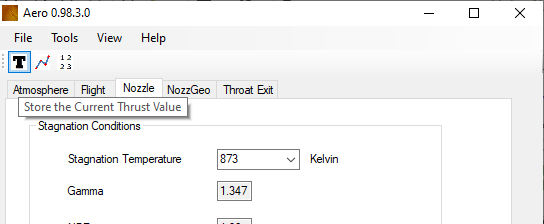
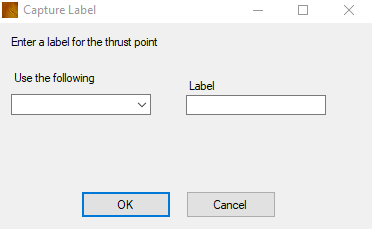
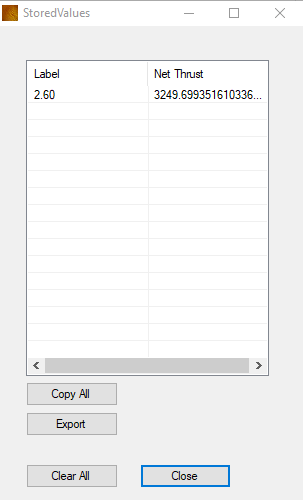
Once a thrust has been stored then the Plot Values dialogue box can be opened.
Ideally several thrusts are stored, enabling a curve to be plotted within the graph area.
The following variables are stored to ernable plotting;
Altitude
Flight Velocity
Flight Mach
NPR
Net Thrust
Nozzle Stagnation Temperature
Nozzle Mass Flow
Ideally several thrusts are stored, enabling a curve to be plotted within the graph area.
The following variables are stored to ernable plotting;
Altitude
Flight Velocity
Flight Mach
NPR
Net Thrust
Nozzle Stagnation Temperature
Nozzle Mass Flow
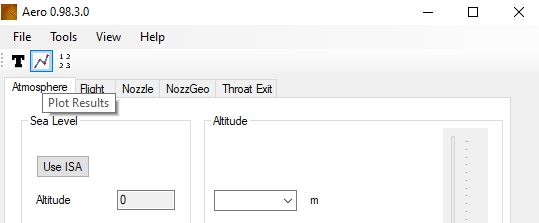
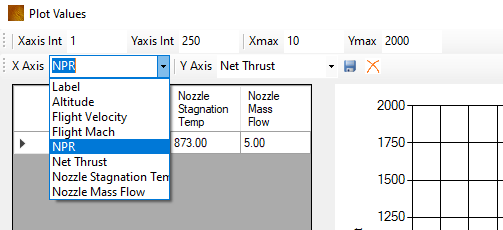
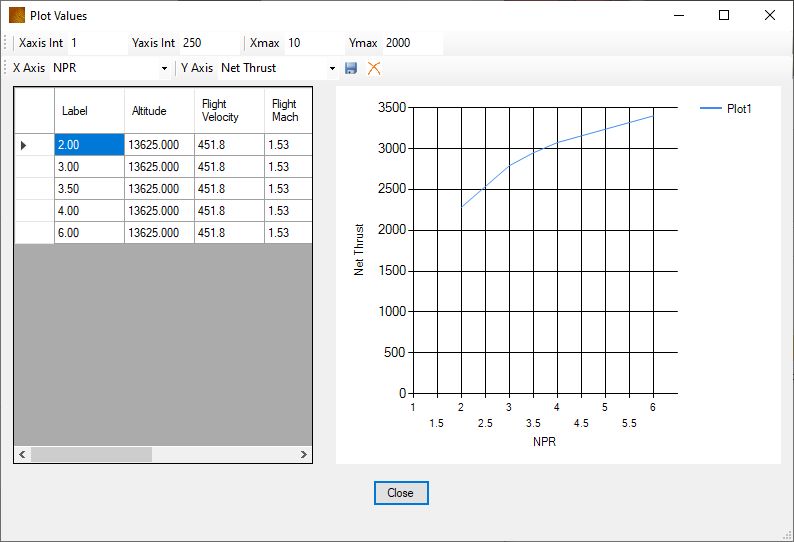
Click either the X Axis or the Y Axis to change the values being plotted along the corresponding axis
The Axis maximum and grid internal can be changed with the four text entry boxes.
Click the save icon and a CSV file can be exported of the stored values
Click a row within the table and click the red cross to delete one row.
The Axis maximum and grid internal can be changed with the four text entry boxes.
Click the save icon and a CSV file can be exported of the stored values
Click a row within the table and click the red cross to delete one row.
